How to install an older version of an application on Android. How to install an older version of NVIDIA? How to install an older one
Did your favorite app get an update that changed its interface or are you having problems right now? It does not matter. You can install more old version any application on Android, and then block its automatic updates and remain in the current version. How to do it?

Apps are updated frequently, which is normal and welcome... most of the time. Updates fix bugs, optimize applications, enrich the program with new features and, as a rule, are a very positive development. However, there are times when updating our favorite app gives us a headache. Why?
The app interface we've become accustomed to for years may change as a result of an update, and some features may be removed because the creator claims no one uses them. It also happens that the newer version does not work well on our device, stutters or turns off completely. What to do in this situation? You can install an older version of this application. How to do it?
Step 1: Uninstall the current version of the selected application.
To begin with, you first need to uninstall the current version of the application. You cannot install an older version of an application when the system detects that the latest version is installed. So the first step would be to go to the Android settings and then to the "Application".

Find the app you want to remove from the list and then enter its details. In the list of details, select an option "Delete" to remove the entire application. If the application is a system one, find the button "Uninstall update", to remove the latest update.
After uninstalling the application, we can move on to the next step, that is, download the installer of the same application, but in an earlier version.
Step 2: Download an older version of the selected application.
Only the latest, currently available version of each application can be downloaded from the Play Store, so we must use a different source. Android allows you to install applications not only from the Play Store, but also from APK files, that is, local installers. One of the best sites where we can find popular application installers is APKMirror.
Go to APKMirror
The advantage of APKMirror is that this site stores not only many popular apps, but also old versions. The user can choose which version of the application he wants and then download.

After going to the APKMirror service, search using search engine application whose older version you want to download. Once you find it, enter its details and then download the one you're interested in to the version list. With each version you'll find not only the version number, but also the release date, so it's easy to find the right one. Use the button "Download APK" to download the selected version.
If you can't find the app you're interested in on APKMirror, look for other similar sites that store archived versions of the app.

Download APK file with the selected application version. You can download the file directly to your smartphone or Android tablet or to your computer. If you download a file to your computer, you need to copy it to the internal memory of your smartphone, for example, using a USB cable.
Step 3: Install the old version of the app from the APK file and disable its updates in the Play Store.
To be able to install apps from APK files, you must enable this option. To do this, go to Android "Settings>Security",then check the box "Unknown sources" to be able to install apps outside of the Play Store (after installing the app, you can disable this option again).
Once you have the APK file in your device's memory, launch any file manager (application for viewing files in internal memory and on the SD card). After watching file manager Locate the APK file of the application and select it to begin the installation process. Confirm the installation with the button "Install".
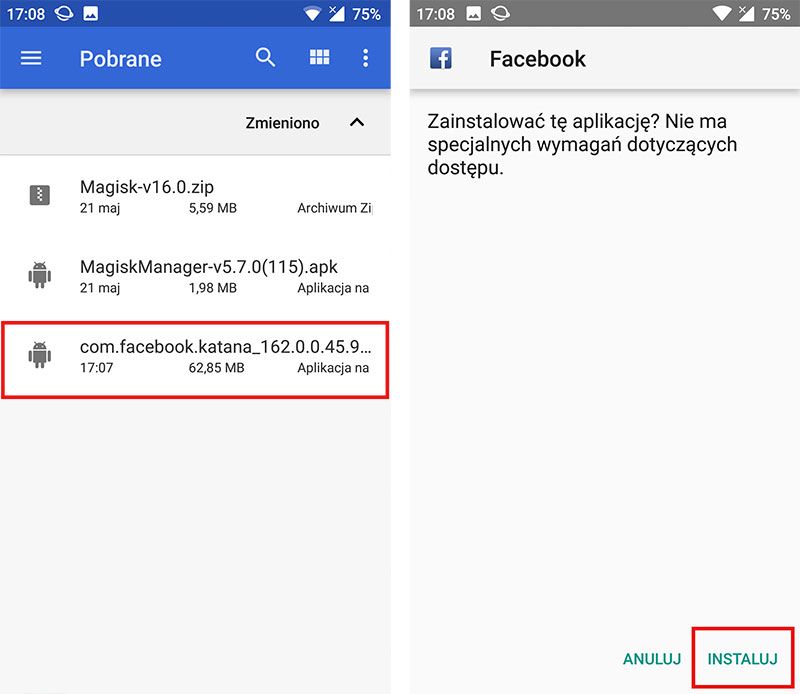
The application in the old version will be installed and ready to use. However, before you start using it, there is one more thing you need to do. After installing the application, disable its automatic updates in Play Store because if we don't do this, after some time the latest version of the application will be automatically downloaded to us.
To do this, go to the Play Store and then find the app in the store that has an older version installed.
Select this app from the Play Store to view its details. You will notice that an update is available for the latest version - ignore it. In the top right corner you will find a button with three dots. Tap it to open the menu and then uncheck the " Automatic update" Here.

Now this application will no longer be automatically updated and will remain in the version we installed.
It's also important to be careful when updating other apps manually on the Play Store. If you need to perform multiple updates, an "Update All" button is usually available. Touching it will also update the app that the old version just installed. If you want to update other apps on your phone, don't use this button—instead, use a separate Update button next to each app you want to update.
Sometimes you need to install an older version of a package/program due to stability or other reasons. Let's figure out how to do this.
APT always installs the latest version of the package available. And if you have problems working with new programs installed from a third-party repository, then in such cases the utility can help, which will roll back all versions of packages from the third-party repository to the native ones from the official repository.
But it happens when you need to install a package or program from a third-party repository that has a lower version than the one in the native repository, or you have connected a repository that contains several programs, but you want to roll back only a specific program. How to be?
Consider the option of downgrading the version of Gimp.
Version installed 2.9.1.83
from a third party repository, but I want to install the version 2.8.6.0
, and in the native repository only the version 2.8.6.1
, which, for example, also doesn’t work well or doesn’t suit me, etc.
First, let's find and connect the repository with the required version of the program, and also make sure that the version of the program is available for your OS. To do this, go to the Launchpad.net service and look for available versions of the program.
Connect the repository:
sudo add-apt-repository ppa:noobslab/ppa-gimp
sudo apt-get update
Now look at the list of available program versions:
apt-cache policy gimp

Yeah, the required version is present, so we move on.
Let's remove the package whose version we want to downgrade so that we don't have to deal with dependencies and other problems in the future. We also remove dependencies:
sudo apt-get purge gimp
sudo apt-get autoremove

The packages have been removed, let's proceed with installing the required version of the program:
sudo apt-get install gimp=2.8.6~saucy~NoobsLab.com

And here it is underwater rocks! I didn't specify versions for dependency packages libgimp2.0 And gimp-data. As I wrote above, APT always installs more recent versions of packages, so that’s why it happened.
We manually specify these packages:
sudo apt-get install libgimp2.0=2.8.6~saucy~NoobsLab.com gimp-data=2.8.6~saucy~NoobsLab.com
Posted 10/16/2019
Your question:
How to install an older version?
Master's answer:
If your computer has graphics problems, do not think that you can solve them by installing a new driver for your NVIDIA video card. There is often a situation when it turns out that programs worked much better with the old version of the driver. Attention, next you will need to perform several steps in a certain sequence to install an older version of the driver for the NVIDIA video card.
Before installing an older version of the driver, you must decide where you will install it from, either you will get it on the Internet, or install it from the disk that came with the video card. In the second option, everything is simple and clear - you simply load the disk, and the installer's instructions will tell you what to do next.
If you don’t have a disk and decide to download the old version of the driver from the Internet, then a search problem arises. To resolve this issue, you should visit the official NVIDIA website, and then go to the “Drivers” section. In the menu that appears, select the “Beta and archived drivers” item and select it with the left mouse button.
In the window that appears, use the drop-down menu to enter the type, series and family of the installed video card; in addition, you should note the installed operating system and its language. To do this, you need to select the “Search” button and wait for the list to be built.
On the official website, from the established list, select the desired driver version and left-click on it, this action will take you to the driver page. When you go to the page, take your time, but first read the information and select the “Download Now” button. Specify the path to save the downloaded file and wait for it to download.
First, be sure to uninstall the driver version currently installed on your computer. Typically, this action is performed in several ways. For example, you can simply click on the icon of a freshly downloaded file. When the installer has completely collected all the information, it will give you a signal that the current version will be replaced with a new one and will automatically remove the previously installed one.
The second method involves removing installed driver on one's own. To do this, right-click on the “My Computer” icon and select “Properties” in the menu. A window will appear in front of you, go to the “Hardware” tab and click on the “Device Manager” button.
From the list of equipment presented to you, select the “Video adapters” item. By clicking on the line, or highlighting the “+” symbol to the left of it, you will see your video card. If you do double click on it with the left mouse button, a window will open in front of you in which you can go to the “Driver” tab and highlight the “Delete” button.
You need to confirm the removal of the driver version and restart your computer. After restarting the system, do not be alarmed, since the desktop is not fully displayed, but only in limited mode. Start installing the older version of the driver that you downloaded on the Internet; you can do this by clicking on its icon with the left mouse button. Strictly follow the installer's instructions until the driver is completely installed. Restart your computer.
And finally a few useful tips. In a situation where you do not know what video card is installed on your computer, click “Run” from the “Start” menu, type “dxdiag” into the line and look at the information about the video card in the “Display” tab. In the same way, you can see the driver version currently installed on your PC.
Sooner or later every user mobile devices from Apple is faced with the idea that it might be worth bringing back the old iOS version. There may be many factors for this - a new unusual interface that came with the next update, errors in the new version associated with shortcomings or poor compatibility with a specific device.
The company itself has never welcomed the return of previous versions of software to the device and, strictly speaking, neither the iPhone nor the iPad support the installation of older versions of iOS. However, after the release of the latest iteration operating system, users have a couple of weeks to properly study the new version, make a choice and, if desired, do the so-called firmware rollback to previous version.
With the release of iOS 9, this issue has again become relevant for some users, and therefore we want to remind you in these instructions how to return the old version of iOS.
Necessary preparation
First of all, we recommend that you make a complete backup your device both in iTunes on your computer and in cloud storage iCloud. The procedure for returning a previous firmware version itself involves completely erasing information from your device and restoring absolutely clean software. Accordingly, you should have a backup copy from where you can restore all your personal information and files.
It is advisable to do the copying using both of these methods at once, since on some versions of iOS it was impossible to recover data from backup copy, made on more recent firmware.
After this, in your device, be sure to follow the path Settings > iCloud > Find iPhone or iPad and disable this feature. This is done temporarily in order to remove protection from software your device and after restoring the firmware, the function will be enabled again automatically.
How to return the old version of iOS
To start restoring the previous version, you need to download the firmware file itself, and to carry out the procedure for installing it on an iPhone or iPad, you will need a computer, the most latest version iTunes software and USB cable.
- Go to getios.com.
- In field YOUR DEVICE select that mobile Apple gadget, on which you are going to restore the old version of the software.
- In field THE MODEL indicate the model of your device.
- In field iOS VERSION select the iOS version you want to restore. Keep in mind that Apple only supports going back one firmware version and only for a few weeks after the new version is released.
- Click the button DOWNLOAD and wait until the firmware file is completely downloaded.
Now you can proceed to the recovery process itself:
- Open iTunes. For any operations with firmware, it is advisable to use only the latest iTunes version, so before starting the procedure, check for updates and install them if necessary.
- Connect your device to your computer with a cable and wait until iTunes recognizes your device.
- Open your device's management page in iTunes.
- While holding down the Shift button on your keyboard (or Alt if you're using a Mac computer), click the Update button in the device management window.
- In the Explorer window that opens (or Finder if you are using a Mac computer), select the firmware file you downloaded in the previous step.
- Confirm your intention to install an older version of the iOS operating system.
- After this, the firmware recovery process will start. You can monitor its progress at the top of the iTunes window.
While installing the firmware into the device, it must not be disconnected from the computer and it is advisable not to press anything until white screen with a welcome inscription. It will mean that the process has been completed successfully and the device can be activated.
Most fans Skype programs have long appreciated all the advantages of the latest versions, such as the ability to maintain performance in background, in addition, its significant shortcomings were also discovered: the frequent occurrence of unforeseen malfunctions and problems in operation, an unusual interface, and also not entirely aesthetic emoticons. Therefore, many Skype users increasingly prefer the old version of this program.
Finding an old version of Skype
Many lovers of limitless communication often face the following problem: where can I find the old version of Skype? But, fortunately, it is quickly resolved. There are two main ways to search for an old modification:
- You can go to the official website of the developer of the Skype program and in a specially designated window find the desired and better version Skype.
- A more labor-intensive option: if you did not delete everything system files, which you used previously when installing an older version, you need to find them in the system folders. Then all the data about the old version of Skype can be used to install it.
Important: before installing the old modification, you must definitely get rid of the new modification.
To do this, you need to perform the following algorithm of actions: start - control panel - install and remove programs. In the list that appears on your computer screen, you must select the desired version of Skype and confirm its removal.
Returning an old version of Skype
Professional programmers know exactly how to return the old version of Skype and how, if necessary. Therefore, it is important to follow their advice in everything. To efficiently return the old version of Skype to your computer, I recommend using the system data rollback method:
- In the start menu, you need to find the All Programs item and find a special folder called Standard. Then it is important to go to the service section and double-click on its icon.
- After this, a list will open in front of you, in which you should select the system restore button.

Important: in this field you need to rollback exactly to the date when Skype received the system file update.
Installing and connecting the old version of Skype
After a successful system data rollback, you need to delete latest version Skype from your computer and perform a full installation of its older version. To make this process more successful and avoid unpredictable troubles, you must constantly and unswervingly follow all the pop-up tips from the Skype program developers.
After you install the old modification, a window will open where you can register in the old Skype. In all free fields you must enter your personal data: login and password for your account.

To make using the popular Skype program as convenient as possible for you, you need to check the box next to the Save password option when entering your personal data, which will ensure systematic automatic connection of your account every time you download the program.
Thus, if you need the old version of Skype, you should definitely follow a simple algorithm of specific actions, and also reverse Special attention for advice from professional programmers.
